How to Extract an ISO File?
An ISO image is an archive file (also known as a disc image) of an optical disc in a format defined by the International Organization for Standardization (ISO). This format is supported by many software vendors. ISO image files typically have a file extension of .iso.
The most important feature of an ISO image is that it can be easily rendered or "burned" to a DVD or CD by using media "authoring" or disc "burning" software. ISO burning is now typically a native feature of modern home and business computer operating systems.
Source: Wikipedia
So, how do we extract ISO Files?
Let's take this file below for example. This is a Setup Wizard for one of LinksysbyCisco latest model of Wireless Internet Cameras, the WVC80N.
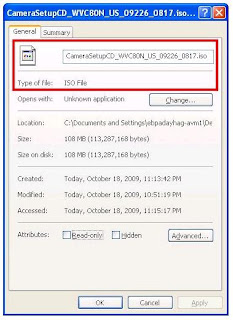
You can of course burn the ISO File to your CD using Nero for example. After that, you can use the same CD on running it anytime anywhere.
The other method of course is by using an extracting tool. There are a lot of tools which you can use to extract ISO Files, but as for now I suggest you use the most common of them all and that would be WinRAR.

First is of course you have to make sure that WinRAR is installed on your computer. If not, then feel free to download and install it. You can basically download WinRAR from just about anywhere. All of you have to do is Google it.
If WinRAR is already installed on the computer, make sure that it does support ISO by checking the settings. (You can do that by clicking on the Options Tab and select Settings). Just make sure that ISO is one of the items that are checked.

If you are not confident in doing the steps mentioned above, you can however just simply right click on the ISO File and click on Open With.

Make sure that “Select the program from a list” is selected.

Just basically select WinRAR as one of the Recommended Programs.

And there, you will see all the files from your ISO File.

Just extract the files using the same method as you do with ZIP Files and you should be good to go.

Posted on 1:58 AM by Edmar Padayhag and filed under
how to
| 0 Comments »
The most important feature of an ISO image is that it can be easily rendered or "burned" to a DVD or CD by using media "authoring" or disc "burning" software. ISO burning is now typically a native feature of modern home and business computer operating systems.
Source: Wikipedia
So, how do we extract ISO Files?
Let's take this file below for example. This is a Setup Wizard for one of LinksysbyCisco latest model of Wireless Internet Cameras, the WVC80N.
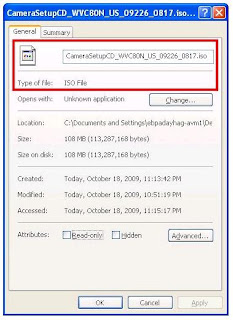
You can of course burn the ISO File to your CD using Nero for example. After that, you can use the same CD on running it anytime anywhere.
The other method of course is by using an extracting tool. There are a lot of tools which you can use to extract ISO Files, but as for now I suggest you use the most common of them all and that would be WinRAR.

First is of course you have to make sure that WinRAR is installed on your computer. If not, then feel free to download and install it. You can basically download WinRAR from just about anywhere. All of you have to do is Google it.
If WinRAR is already installed on the computer, make sure that it does support ISO by checking the settings. (You can do that by clicking on the Options Tab and select Settings). Just make sure that ISO is one of the items that are checked.

If you are not confident in doing the steps mentioned above, you can however just simply right click on the ISO File and click on Open With.

Make sure that “Select the program from a list” is selected.

Just basically select WinRAR as one of the Recommended Programs.

And there, you will see all the files from your ISO File.

Just extract the files using the same method as you do with ZIP Files and you should be good to go.
